Strategies for Indirect and Prorate Items in the SharpeSoft Estimator
- Dylan C
- Oct 7, 2025
- 3 min read
The Summary Sheet inside the SharpeSoft Estimator is a powerful tool capable of delivering a concise overall view of multiple different kinds of costs, item detail information, and markups. While we have explored the Summary Sheet in the past on this blog, today we will be focusing explaining the functional differences between indirect items and prorate items, and suggesting potential ways to maximize efficiency.
What is an Indirect Item?
Indirect items are overhead costs that do not necessarily pertain to specific bid items, but to the overall job. Indirect item costs in this window are ultimately spread to all of your bid items, except for any subcontractor or joint venture costs.

The indirect item window is set up in exactly the same manner as the top-level Bid Items window and you will enter your indirect costs and bid them in the same way. You will add sub items and detail just as you would with your top level bid items. The cost for your indirect items is totaled and displayed in the Indirect Costs field in the Summary window.
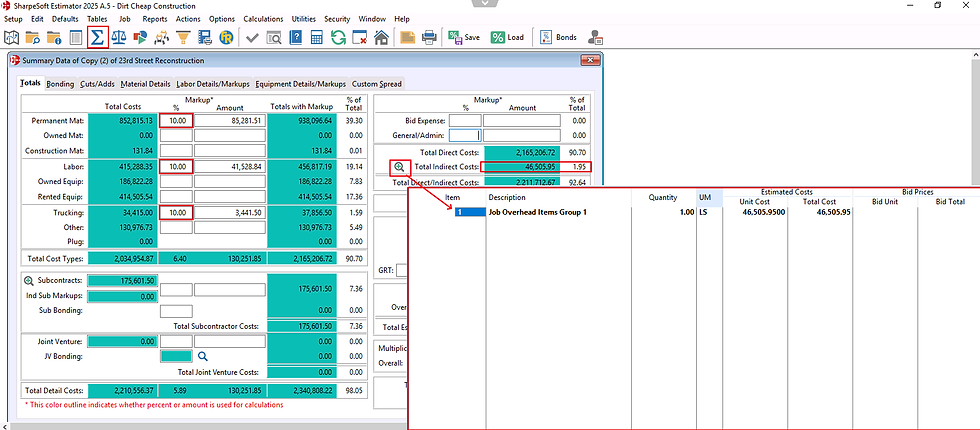
What is a Prorate Item?
Prorate items allow you to create an additional "fictitious" bid item that can be used to proportionately spread the item price back to the actual bid items, take multiple items and bid them as one, and then spread the total back to the individual bid items. This can be done to take the cost of multiple bid items and spread them out over one item, or to spread the cost of a crew across many similar items for that crew.

For example, if you have five items that include paving as a part of each item, you will combine the quantity from all five, bid it as one item, then have the system spread the prorate cost back into the individual items, using a percentage of the total cost or quantity.
This window is set up in exactly the same manner as the top-level Bid Items window and you will enter your prorates and bid them in the same way. Because the Prorates window is edited the same way as the Bid Items window, after you have read this overview and reviewed the screen shots, go to the Bid Items window for complete instructions on entering and editing your Prorate items.
Once you have entered your prorate items, go on to Spread Prorates for instructions on how to spread them. Spreading the prorate into individual items is done under the Job menu > Spread Prorates window or using the Actions menu selection in this window. Both will take you to the same window.

Explaining the Difference
Put simply, indirect items and prorate items accomplish the same general goal of applying costs outside the listed bid items to the overall cost of the bid, with a few key differences.
Indirect items will have their costs applied blanketly over the entire job. There is also no user action needed in order to ensure that these costs are being spread; as soon as an indirect item is entered, the Summary Sheet will automatically reflect these changes.
An example of a common indirect item would be General Overhead costs. This is further elaborated on here.
Prorated items will only have their costs applied to specifically chosen bid items. Unless the user selects the Spread Prorates action, prorated items will have no effect on the overall cost of the job in the Summary Sheet.
Prorated items encompass a more diverse bidding strategy, but an example might be a water truck in relation to a backfill bid item for a sewer/water job, etc. Further information can be found here.
Conclusion
Getting started with SharpeSoft is a breeze. Whether you are looking to create a new job or add one, SharpeSoft has got your back. We have the tools and expertise necessary to help you make it happen without breaking a sweat.
You can continue on to other helpful Fast Trax articles found in the Blog section. To learn more about this particular subject, consult your system Help manual, or just give us a call and we’ll be glad to walk you through it.

Comments