Labor Rates by Area in SharpeSoft Estimator
- Dylan C
- Sep 5
- 2 min read
Labor areas reflect different labor rates according to specific labor cost requirements for a specific state, region, municipality, agency, labor type or other specific area. This means you can have multiple rates for the same laborer, depending on the area in which that laborer is working.
A common example would be a non-union shop that pays prevailing wage on some jobs and non-prevailing wage on others, or two union shops in the same region that pay different rates. HAZMAT rates would be considered a different area as well.
By setting up different areas , you can enter different rates for the same type of laborer. As you add new jobs, they would be assigned the company default labor area(s). When you use a general laborer in a job defaulted to 'Open Shop', the open rate would be used. If the job is defaulted to 'Prevailing Rate', then the prevailing wage is used. This allows you to use the same labor code regardless of the wage requirements for the job.
Access/Edit Labor Defaults:
Click on the Defaults menu on the menu bar.
From the dropdown menu, select Labor Defaults.
Now select Labor Areas. The Labor Areas window will open.
To insert a new Labor Area, select the Insert button. You will be expected to enter a Code and Description for the new Labor Area, as well as determining whether or not it is to be used as a Company Default.

Changing Labor Rates by Area
Newly entered areas entered into the Labor Areas window above will not have rate values assigned to them at this point. To do so, or to edit other area rates associated with specific pieces of labor, follow the steps below:
Click on the Tables menu on the menu bar.
From the dropdown, select Labor.
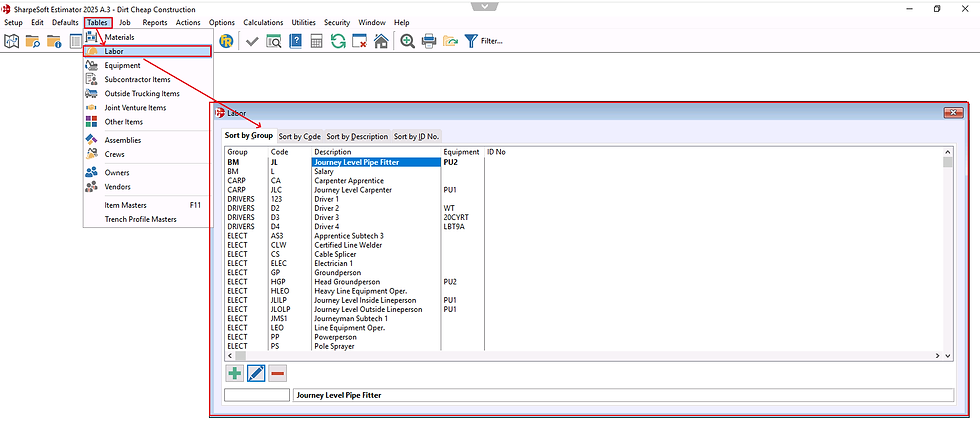
Double click on the Labor item with a rate/area you want to change, the Labor Rates by Area window will open.
Now you're able to freely edit the Hourly Wage of the area of your choice.

Change Job Default Area
As spoken of at the beginning of this article, users have the ability to set a labor area that will be applied as a default for the entire job. To do so follow the steps below:
Click on the Jobs menu on the menu bar.
From the dropdown select Job Information & Settings.
Select Job Default Labor Areas.
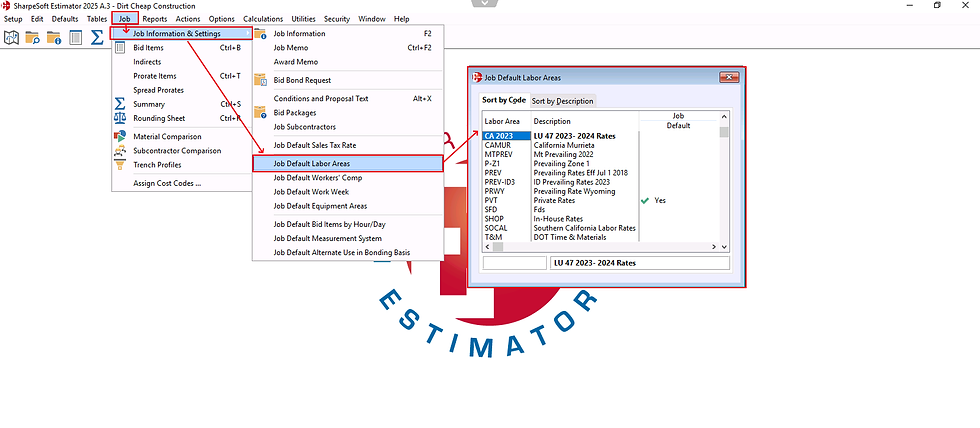
In the window, select which labor area should be set as the default by double-clicking in the Default column. If there is already a default labor area set up, you will have to double-click to de-select it. Once a new default has been set, a popup will appear asking to adjust all of the labor items accordingly. Select Update All of Keep Existing.

Conclusion
Getting started with SharpeSoft is a breeze. Whether you are looking to create a new job or add one, SharpeSoft has got your back. We have the tools and expertise necessary to help you make it happen without breaking a sweat.
You can continue on to other helpful Fast Trax articles found in the Blog section. To learn more about this particular subject, consult your system Help manual, or just give us a call and we’ll be glad to walk you through it.




Comments